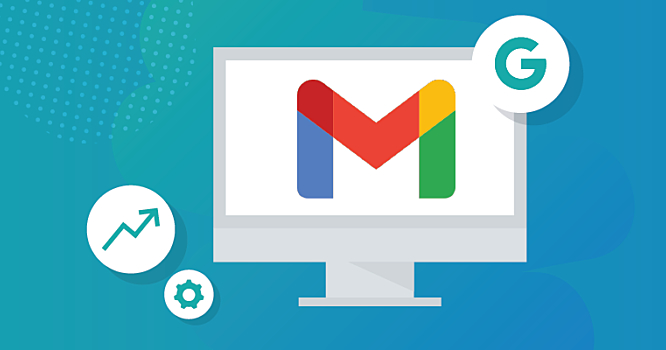
Have you ever found yourself in a situation where you want to backup your Gmail emails to a hard drive so that you could have an offline copy of all your data? Worry not in this article we are going to take a look at different methods that we can use to backup Gmail emails to your Hard Drive so that you can have peace of mind.
What Are Some Methods To Backup Gmail Emails To Offline Drive
Gmail is one of the most popular email clients in the world right now, so it is no surprise that there are multiple tools and solutions that are built to be used with Gmail. Out of these tools, there are various ways that we can use to backup Gmail emails to a hard drive.
Google provides an inbuilt tool to backup and download all your data onto your device. Google Takeout is a tool that is used to backup the entire data of your google account or individual data components from your account. The email data is backed-up and downloaded in MBOX format. An MBOX viewer is used to open these files.
Steps to Backup of Gmail Emails locally Using Google Takeout
- Go to http://www.google.com/takeout and log in with your credentials.
- Select all the data that you want to download. In our case, uncheck everything and check on the mail option.
- Click on the preferred method of downloading and select send the download link via email.
- Choose whether you want this to be a one-time thing or if you want google to do recurring backup at regular intervals.
- Select archive compression format and the max size of each backup file.
- Press “create archive” and Google will start processing your data. A download link will be sent to your email once the archiving process is complete.
Depending upon the size of your Email data this could take a long while. After the process gets completed you will have a backup of Gmail email on your hard drive Sometimes in just some cases, the archiving process fails at this point you will have to do all the previously mentioned steps again and wait for the data to get processed. One of the main disadvantages of using Google Takeout is the time it takes to archive your data. If you have a large amount of data it could take up to days to process these files. An alternate tool that overcomes these limitations is mentioned below.
Alternative Tool To Backup Gmail Email for Google Takeout.
One of the alternate tools that can be used for backing up Gmail Emails to a hard drive is Gmail Backup Software developed by SysTools. This tool can overcome most of the limitations that Google Takeout has like cutting down significantly on the time it takes to archive the data and thereby achieving fast results.
Steps To Backup Gmail Email to Hard Drive
- Download the tool, install it following the installation wizard and open it.
- Enter your account credentials and allow necessary permissions.
- Select the category of emails needed and select the file format required.
- Select a destination for storing the backup archives.
- Scheduled Backing up of Emails can be done using the Incremental Backup option.
Step 6: Click on the Start button, once the process is over you will backup Gmail emails to a hard drive.
Benefits Of Using This Tool
- Back up Gmail emails with their attachment inside them.
- Various formats like Outlook PST, MSG, MBOX, and, EML is used to backup Gmail emails.
- PDF format can be used to save Gmail emails with their respective attachments in them.
- Backing up of Multiple Gmail emails is possible.
- Google contacts are backed up and downloaded into a highly compatible VCF 2.1 format.
- Standardized ICS format is used to download Google Calendar events.
- Ability to backup other services such as Google Docs, Google Spreadsheets, Google Slides, images, videos, etc.
- Option to download Gmail email locally or to a preferred platform.
- Supports up to 11 different languages.
- Ability to clear up emails that have been backed up.
- Applying Folder-based filters on Gmail emails folders can be selected and backed up separately.
- Email filter to download only required emails from a certain period.
- Ability to perform incremental backups to backup only new emails that haven’t been backed up.
- Generation of Export Report in CSV format to analyze entire Gmail account backup task.
- Ability to maintain folder hierarchy after backing up Gmail data.
- Microsoft Outlook is not mandatory for backing up Gmail data.
Conclusion
As we have seen there are multiple ways to make a backup of Gmail emails to offline drives. Google itself provides a service to make a backup of Gmail email data called Google Takeout. One of the disadvantages is that depending upon your data size it may take a long while for Google to archive your data in many cases this can be a deal breaker for many. The alternative tool that we have suggested overcomes the limitations of Google Takeout. And highly cuts down on the time it takes to archive your data and make a local backup of Gmail email.


