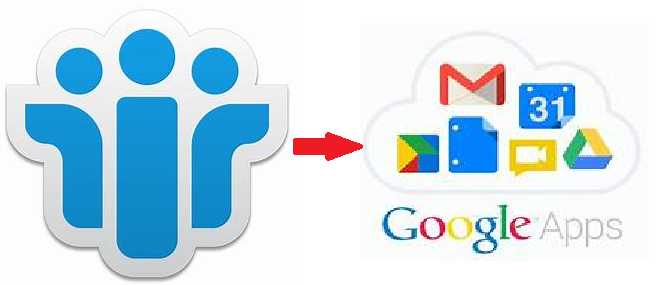
Want to migrate Data from Multiple Lotus Notes NSF Files to Google Apps? If your answer is yes! This article presents an ingenious technique of migrating data from NSF files while switching from Lotus Notes to G Suite.
In this write-up, we are going to share one of the simplest solutions to transfer complete or selected data from NSF files to Google workspace. There are thousands of users who want to forward all emails, contacts, and calendar details from Notes client to Google Apps. Unfortunately, this task is not as easy as it may seem, it needs heroic patience. Thus, I had come up with an effective, trustworthy, and speedy professional solution. It is one of the best and most recommended solutions to implement the HCL Lotus Notes to G Suite migration process.
Just read the below section of this blog and transfer Lotus Notes emails, contacts, calendars to the G Suite account without any file restrictions or data loss.
Expert Solution to Migrate Data From Multiple Lotus Notes NSF Files to Google Apps
Use PCVITA Lotus Notes to Google Apps Migrator, It is one of the best solutions for people from the technical domain as well as a complete novice user. This tool offers the facility to migrate IBM Notes emails, contacts, calendars to G Suite account in a batch or without any file restrictions. Moreover, the tool has a simple and easy-to-use graphical user interface that any user can use without any trouble. Additionally, it is integrated with several advanced features some of them are listed below:
- Export Emails, Contacts & Calendars from single or multiple Lotus Notes NSF files to Google Workspace.
- Supports to migrate Lotus Notes mailboxes to the desired G Suite account in a single go.
- Provide option to map source and destination user accounts using Fetch Users or Import Users options.
- The tool offers multiple re-run migration options to export the data which got missed in the previous migration process.
- Users can set the priority of accounts to be migrated first.
- The tool provides Date Filter feature to transfer only desired range of data in G Suite account.
- The application can be run on any Windows OS version 10, 8.1, 8, 7, or other below versions.
Steps to migrate data from multiple Lotus Notes NSF Files to Google Apps
Step 1. Firstly, download install and run the migration tool on your Windows machine.
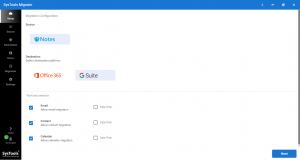
Step 2. Here, you need to select the source and destination platforms to transfer the data.
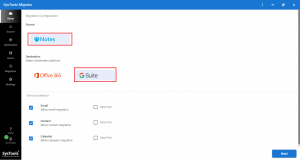
Step 3. Select the desired category that you want to export from the workload selection and you can set the date filter to transfer the selected range of the data.
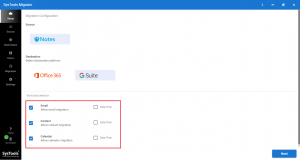
Step 4. Now, enter the admin account credentials of both source (Lotus Notes) and destination (Google Apps )platform.
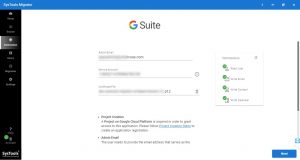
Step 5. After that, you need to click on validate button and then press Next.
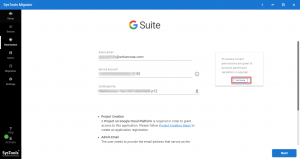
Step 6. In this step, you can map the source user accounts and destination user accounts using the fetch user or import user option. You can also set the priority to the preferred user mailboxes that you want to transfer first.
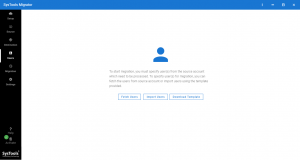
Step 7. Click on the Start Migration button.
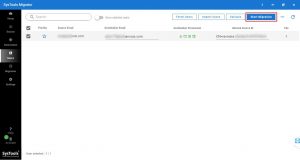
Final Words:
Well, In this blog, we have explained the best way to migrate Data from Multiple Lotus Notes NSF Files to Google Apps. You can use this method to transfer the complete or selective data from NSF files. It is a highly efficient solution to perform data migration. You can download the free trial version of the tool check out the working steps.


